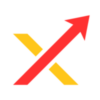Xerolite FAQ
Q: Xerolite has started and is running, but I cannot log in through my web browser, it saying invalid username or password. What should I do?
A: The login credentials are automatically generated in your Xerolite installation folder. Please refer to the documentation https://www.xeroflex.com/xerolite-doc/xerolite-setup/getting-started/ for instructions on where to locate these credentials. Check the credential file config/login-credentials.properties. You can open this file with Notepad (or any text editor) to view your current username and password and update them as needed
Q: Xerolite is running, but I am not receiving alerts from TradingView. What should I do?
A: This issue is usually caused by blocked network ports. Xerolite needs to receive webhook alerts from TradingView through port 80 (HTTP) or port 443 (HTTPS).
- Check your firewall settings.
- Make sure that port 80 and 443 are unblocked to allow incoming connections from TradingView.
Q: When using a cloud server (VPS), can I turn off my computer?
A: Yes. Once your automated processes are set up on a cloud server or VPS, they run independently in the cloud. For example, Pine Script strategies execute on TradingView’s servers, so your local computer does not need to stay on. Just ensure your cloud server remains active.
Q: Why do we need a cloud server? Why doesn’t it work on my home network?
A: A cloud server (VPS) is required because TradingView needs to send alerts to Xerolite through a publicly accessible and stable environment. On a home network, your computer is typically behind a modem, router, or switch, which makes it inaccessible from the internet without complex configurations like port forwarding or a static IP address. A cloud server removes these barriers by providing a reliable, always-on connection that TradingView can reach, ensuring smooth and uninterrupted automation.
Q: Why does Xerolite close immediately after I start it?
A: Xerolite requires port 80 to run. If another program is already using port 80, Xerolite will fail to start and the console window will close within 1–2 seconds.
Please check if another application is occupying port 80. If so, stop that program or change its port so that Xerolite can use port 80.